
How to Setup a "Lost Pet" Webpage for Traveling Pets
A little research shows that one of the most common dangers for traveling pets is getting separated from their people and becoming lost. Over the past eight years, Buster and Ty have traveled more than 100,000 miles with us, and we've had a couple close calls when one of the boys could have gone missing. In those moments, time seems to stand still and it feels like your heart stops beating. Luckily, our dogs have never gotten far, but the helplessness we felt while they were on the lam inspired us to cover all the bases to make sure if they ever were lost we'd get them back quickly.
We know you feel the same way about your furry travel companions, and despite your best efforts, unforeseen circumstances could cause your pet to run off. So we're sharing our tips to help you be prepared and ensure that if you and your pet are separated, they're returned to you as swiftly and safely as possible.
Having an ID tag that attaches to your pet's collar and has your telephone number on it is a good start. Having your pet micro-chipped adds another layer of protection. But, both of these options depend on you being reachable by phone.
What if you're boondocking in a cellular dead zone when your pet gets lost? Wouldn't it be wonderful if the Good Samaritan who finds your pet could bring him home to you? There's an easy way to make that happen!

Make a "Lost Pet" Webpage
Step 1: Set up the page
For travelers with their own website:Most travelers have some kind of web page - it's a great way to share your journey with friends and family, and a convenient way to store and retrieve memories of your trips. If you already have a site, simply add a page through your admin panel and you're off and running.
For travelers without their own website: If you don't have a website, it's easy to set one up ... and it's free! Here are two of the most popular options and the steps you'll need to take to set up your own lost pet web page:
Google Sites (You must use the Chrome or Firefox browsers to set up a Google website.)
- Sign into your preferred Google account. If you don't already have a Google account (this includes Gmail), you can open one here. After you've signed in, visit Google Drive.
- Click the "New" button on the left side of the page. When it opens, choose "more" at the bottom of the page for additional options.
- Click "Google Sites."
- Use the tool bar to create your page. You can add links, pictures, formatting, etc. Google saves your work as you go.
- When you've finished creating your site, choose your sharing options. You'll find them under an icon that looks like a person with a plus sign. Choose "make file readable by anyone with the link" to make the page available only to those who type in the URL.
Wix
- Visit wix.com and click "get started."
- On the next page, choose "sign up." You will be asked for your email address and a password.
- Once you've created your account, you will be asked what kind of website you want to create. Choose one to be taken to the next page.
- You will be asked if you want to let Wix create a website for you or if you'd like to choose a template and create your own. If you choose "let Wix create," you will be asked a series of questions before Wix creates your site. Or create a site yourself by choosing a theme and using the tools provided.
- Whichever method you use, when you like the look of your site, click "Publish" in the upper right corner.
This page can be published privately, so only the person who finds your pet and types in the exact URL will be able to see it. And, if you're reluctant to post specific personal information online, you can just use the page to inform the person who finds your pet to contact park rangers, the campground office, or local law enforcement, who will get in touch with you.
This is the page I created in case Ty ever gets lost (note the description of his personality and medical needs, as well as our location):
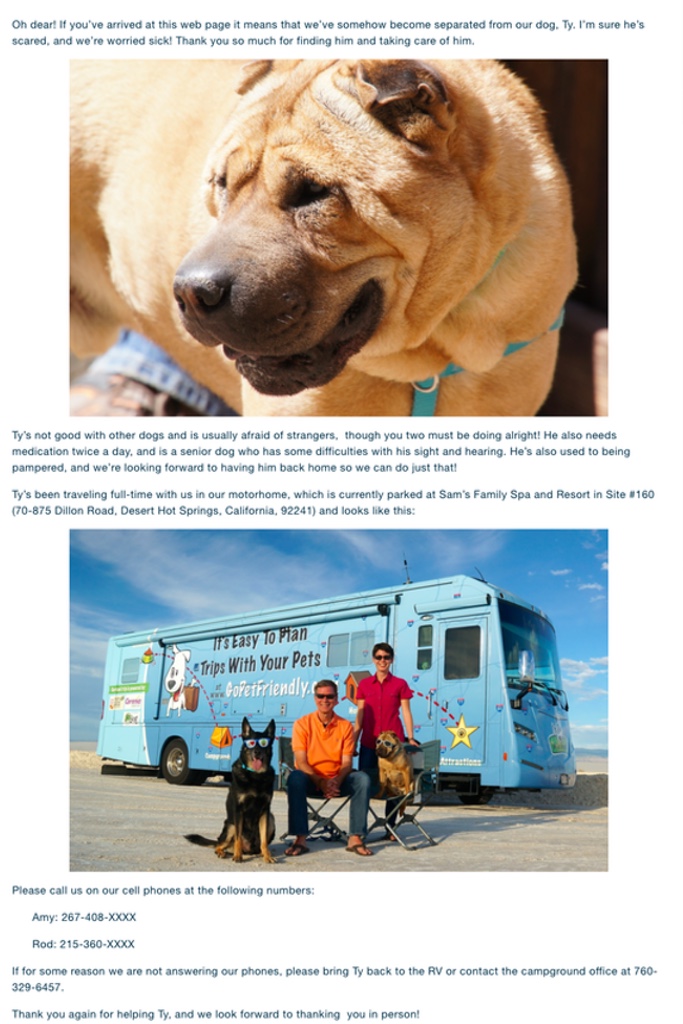
Step 2: Shorten the link
Once your lost pet webpage is up and running, you'll need to get a new ID tag for your pets that includes the website address. Most web addresses are far too long to fit on a tag, so first you'll need to use a URL shortener to assign a unique short URL that will direct whoever has it to your webpage.
Most website shorteners are free to use, so choose one, copy your page's URL, and paste it into the website shortener. Then write down the new shortened URL somewhere safe.
Step 3: Order a new ID tag
ID tags can be purchased and engraved at your local pet supply store, or ordered online for more selection. No matter where you get your pet's new tag, be sure you're able to include capital and lower case letters, because the shortened URLs are case sensitive and must match exactly. I used DogTagArt.com to customize Ty and Buster's new tags with their "Lost Dog" URLs on the back.
This is how Ty's turned out:
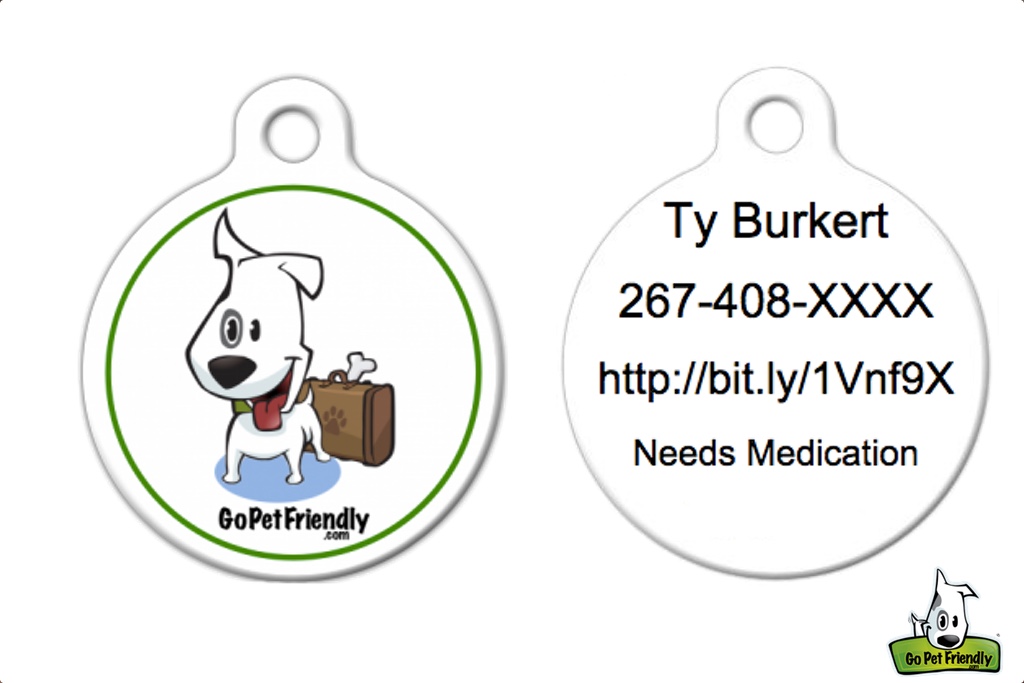
Step 4: Keep your page up to date
Once your webpage is set up and your pet is wearing his new ID tag, it's important to update your location every time you relocate. If you know you're going to be without internet coverage at your new campsite, provide as detailed a description of your whereabouts as possible before you drop out of range.
Anyone who finds your pet will check her tags for your contact information, and if you're in a cell phone dead zone (or even if your phone is out of battery juice), your pet's rescuer will still be able to find you based on the information you provide on your web page.
For more helpful tips on traveling with your pets follow the GoPetFriendly.com blog!
Comments
Comments on this post are moderated, so they will not appear instantly. All relevant questions and helpful notes are welcome! If you have a service inquiry or question related to your RV, please reach out to the customer care team directly using the phone numbers or contact form on this page .